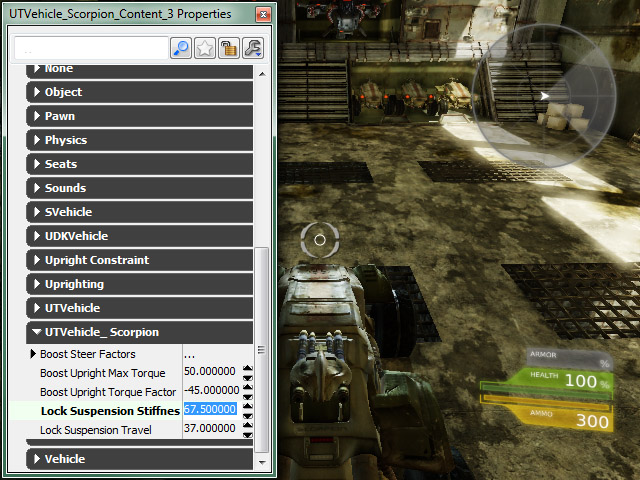MinimapHUDClass=class'GFxMinimapHUD'
GFxMinimapHud on the other hand is the Unreal script that delves deeper into the Flash movie itself:
TeamStatsMC = GetVariableObject("_root.teamStats");It also stores the reference to the actual Gfx movie you want to use in it's Default properties:
PlayerStatsMC = GetVariableObject("_root.playerStats");
PlayerStatsMC.GotoAndStopI(3);
MovieInfo=SwfMovie'UDKHud.udk_hud'To create your own HUD simply extend these two classes and point to your own custom gfx movie
//CWHud .ucdefaultproperties
class CWHud extends UTGFxHUDWrapper;
{
MinimapHUDClass=class'CWMinimapHUD'
}
//CWMinimapHUD.ucThe HUD is instantiated inside the PlayerController Class:
class CWMinimapHUD extends GFxMinimapHud;
defaultproperties
{
MovieInfo=SwfMovie'CWHud_UI.CWHud'
}
//CWPlayerController .uc
CWPlayerController extends UTPlayerController;
reliable client function ClientSetHUD(class<HUD> newHUDType)
{
if(myHUD != none)
{
myHUD.Destroy();
}
myHUD = spawn(class'CWHud', self);
}